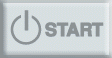|
Step 1 - Customize Labels
Enter custom text that will appear on the labels.
|
 |
Step 2 - Customize Service Request Form
Enter url to logo and custom text that will appear on the service request form.
|
 |
Step 3 - Customize E-mail Message
You will receive submitted service requests in the e-mail. On step 3 you will enter e-mail address to which e-mails should be sent and message subject.
|
 |
Step 4 (optional) - Create Account
Optionally you can create an account so that when you create next batch of labels you won't need to go through step 1 - 3.
|
 |
Step 5 - Upload Equipment List
Upload file with the list of assets / equipment / properties for which you would like to generate QR code labels.
|
 |
Step 6 - Download Labels
Download .zip archive with pdf labels. Each label will include unique QR code for an asset, asset name, asset ID and custom text you entered on step 1.
When your clients or employees scan QR code, they will be able to fill out service request / damage report / problem report form that will be e-mailed to the address you specified.
|
 |
Want to customize something
If you want to customize something in this process, fill out the form on the right and we will get back to you within one business hour.
|